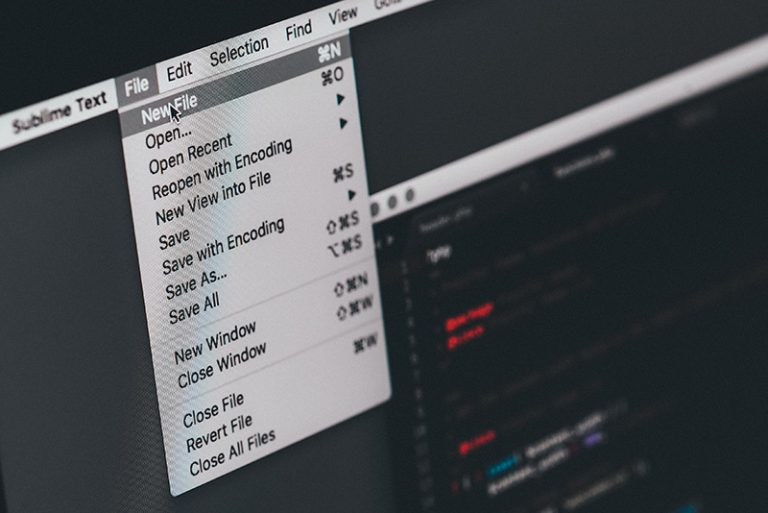What Does VPN Stand for on iPhone? A Comprehensive Guide
In the digital age, privacy and security are paramount, especially when using mobile devices like the iPhone. A key tool for enhancing these aspects is a VPN or Virtual Private Network. In this guide, we will delve into what a VPN stands for on an iPhone, why it is crucial, and how you can leverage it to protect your online activities.
What does VPN stand for?
A Virtual Private Network (VPN) is a service that creates a secure, encrypted connection between your device and the internet. This connection hides your IP address and encrypts your internet traffic, making it difficult for third parties, including hackers and even your internet service provider (ISP), to see what you are doing online.
Why Use a VPN on Your iPhone?
The iPhone is a popular target for cyber threats due to its widespread use. Using a VPN on your iPhone offers several benefits:
- Enhanced Privacy: By masking your IP address, a VPN ensures that your online activities cannot be tracked by websites and advertisers.
- Improved Security: VPNs encrypt your data, protecting it from potential breaches on unsecured networks such as public Wi-Fi.
- Access Restricted Content: With a VPN, you can bypass geographical restrictions and access content that might be blocked in your region.
- Safe Online Transactions: Encryption provided by a VPN ensures that your sensitive information, such as financial details, remains secure.
How to Set Up a VPN on Your iPhone
Choosing a VPN Provider
Before setting up a VPN on your iPhone, you need to choose a reputable VPN provider. Look for a provider that offers:
- Strong encryption: AES-256 encryption is the industry standard.
- No-logs policy: Ensures that your browsing history is not recorded.
- High-speed servers: For uninterrupted browsing and streaming.
- User-friendly apps: Compatible with iOS and easy to use.
Installing a VPN App
Once you have selected a VPN provider, follow these steps to install and set up the VPN app on your iPhone:
- Download the App: Go to the App Store on your iPhone and search for the VPN app you have selected. Download and install it.
- Open the App: Launch the app from your home screen.
- Sign In: Enter your credentials to log in. If you do not have an account, you may need to create one and decide on a subscription plan.
- Configure the VPN: Follow the app’s setup instructions. You may need to grant the app permission to configure VPN settings on your device.
- Connect to the VPN: Once the setup is complete, tap the Connect button to establish a VPN connection. You should see a VPN icon in the status bar indicating that the connection is active.
Configuring VPN Settings
For advanced users, configuring VPN settings manually might be necessary. Here’s how you can do it:
- Open Settings: Go to the Settings app on your iPhone.
- Navigate to VPN Settings: Tap General, then VPN & Device Management.
- Add VPN Configuration: Tap Add VPN Configuration. You’ll need to enter details such as the server address, remote ID, and authentication details provided by your VPN service.
- Save and Connect: Save your configuration and toggle the VPN switch to connect.
Advanced VPN Features for iPhone
- Split Tunneling: Some VPNs offer split tunneling, which allows you to choose which apps or websites use the VPN connection and which use your regular internet connection. This can help balance security and performance.
- Auto-Connect: Enable auto-connect features to ensure your VPN automatically activates when you connect to unsecured networks or when your iPhone starts up.
- Server Selection: Choose from various server locations based on your needs, whether for accessing specific content or optimizing connection speeds.
- Custom DNS: Some VPN apps offer custom DNS settings to further enhance privacy and prevent DNS leaks, ensuring that your browsing queries are routed through the VPN.
Troubleshooting Common VPN Issues
VPN Not Connecting
If your VPN isn’t connecting, try these troubleshooting steps:
- Check Internet Connection: Ensure that your internet connection is stable.
- Restart the App: Close and reopen the VPN app.
- Update the App: Make sure you are using the latest version of the VPN app.
- Reboot Your iPhone: Restart your device to clear any temporary issues.
Slow VPN Speeds
If you experience slow speeds while using the VPN, consider the following solutions:
- Switch Servers: Choose a different server location to find one with better performance.
- Check VPN Settings: Some VPNs allow you to adjust settings for better speed.
- Upgrade Your Plan: Higher-tier plans often offer faster speeds and better performance.
VPN Security Features to Look For:
When choosing a VPN for your iPhone, prioritize the following security features:
Encryption Protocols
- AES-256 Encryption: The most secure encryption standard available.
- OpenVPN and IKEv2: Highly recommended protocols for a good balance between security and performance.
Kill Switch
- Automatic Kill Switch: This feature disconnects your internet if the VPN connection drops, preventing data leaks.
DNS Leak Protection
- DNS Leak Protection: Ensures that your DNS queries are routed through the VPN, preventing potential leaks of your browsing activity.
VPN and iPhone Security Best Practices
To maximize your iPhone’s security while using a VPN, follow these best practices:
- Regularly Update Your iPhone: Ensure that your device is running the latest version of iOS to protect against vulnerabilities.
- Use Strong Passwords: Combine your VPN account with strong, unique passwords and enable two-factor authentication (2FA) if available.
- Monitor VPN Activity: Periodically check the VPN app for any unusual activity or connection issues.
- Be Cautious on Public Wi-Fi: Always use your VPN when connecting to public Wi-Fi networks to ensure your data is encrypted and secure.
VPN Alternatives for iPhone Users
While VPNs are highly effective, some other tools and practices can complement your privacy efforts:
Proxy Servers
- Proxy Servers: Offer a basic level of privacy by routing your traffic through a different server. However, they do not provide encryption like VPNs.
Secure Browsers
- Secure Browsers: Browsers such as Brave or Tor can enhance privacy by blocking trackers and encrypting web traffic.
Two-Factor Authentication
- Two-Factor Authentication (2FA): Adds an extra layer of security to your online accounts, making it harder for unauthorized users to gain access.
Common Questions About VPNs on iPhone
1. Can I use a free VPN on my iPhone? While free VPNs can be tempting, they often come with limitations such as slower speeds, data caps, and fewer security features. Some may even log your data or inject ads. For better security and performance, consider investing in a reputable paid VPN service.
2. Will a VPN slow down my iPhone’s internet speed? Using a VPN may cause a slight decrease in internet speed due to the encryption process and the additional distance your data travels. However, high-quality VPNs optimize their servers to minimize speed loss.
3. Is using a VPN legal? In most countries, using a VPN is legal. However, some regions impose restrictions on VPN usage or have specific laws regarding their use. It’s essential to check the local regulations in your area.
4. Can a VPN protect against all online threats? While a VPN enhances privacy and security, it does not protect against all online threats. Combining a VPN with other security measures, such as antivirus software and safe browsing habits, provides better overall protection.
Conclusion
In summary, understanding what a VPN stands for on an iPhone and how it enhances your digital security is crucial in today’s interconnected world. By selecting a reliable VPN service, correctly setting it up on your iPhone, and following best practices, you can significantly boost your online privacy and security. Whether you are concerned about accessing restricted content or protecting your sensitive information, a VPN is an indispensable tool for any iPhone user.
Keep an eye for more latest news & updates on USA Upmagazine!