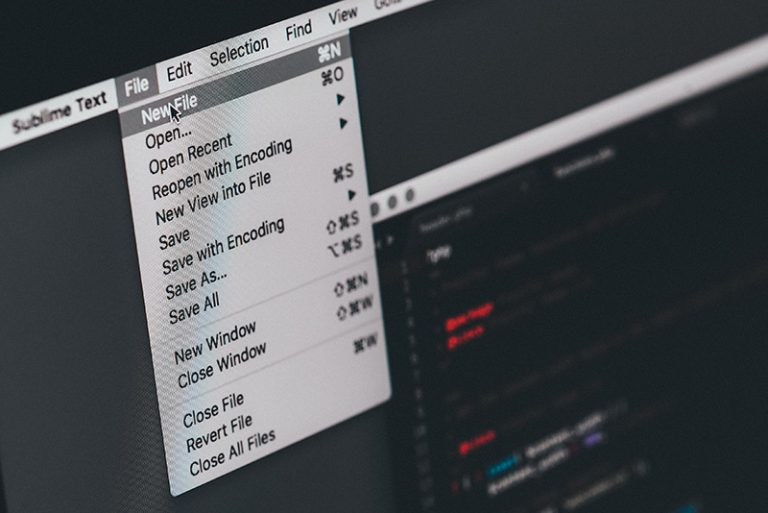Convert AVIF to JPG: A Comprehensive Guide
The AVIF (AV1 Image File Format) is an emerging image format gaining traction for its superior compression and high-quality visuals. Derived from the AV1 video codec, AVIF offers remarkable file size reduction while maintaining excellent image quality. It is a popular choice for web developers and designers aiming to improve load times and optimize image-heavy websites. However, despite its technical benefits, AVIF’s compatibility across different platforms and devices remains limited. As a result, many users often find themselves needing to convert AVIF images to JPG, a format that is widely supported and accessible on nearly all devices and browsers. In this comprehensive guide, we will walk you through the most effective methods for converting AVIF to JPG, provide tips for maintaining image quality during the process, and answer some frequently asked questions to help streamline your image conversion process.
Understanding AVIF and JPG: A Comparison
Before diving into the conversion process, it’s important to understand the key differences between AVIF and JPG formats. Both formats have their own advantages and use cases, and knowing these differences can help you make an informed decision about when and why to convert an AVIF file to JPG.
What Is AVIF?
AVIF is a relatively new image format that is based on the AV1 video codec. AV1 is an open-source and royalty-free video codec developed by the Alliance for Open Media (AOMedia), which aims to provide high-quality video streaming with reduced data usage. AVIF inherits the same compression and encoding techniques used in AV1, resulting in smaller file sizes without compromising visual quality.
What Is JPG?
JPG (or JPEG, which stands for Joint Photographic Experts Group) is one of the most commonly used image formats on the internet. It is a lossy compression format, meaning that some data is lost during compression, but the trade-off is reduced file size. JPG is compatible with virtually every device, web browser, and image editor, making it the go-to format for photographers, designers, and content creators.
Why Convert AVIF to JPG?
There are several reasons why you might need to convert AVIF files to JPG:
- Broad Compatibility: JPG is universally supported by almost all devices, browsers, and software. AVIF, on the other hand, is still relatively new and may not be supported by all platforms or applications.
- Ease of Use: JPG files are easier to work with in most image editing software, especially for tasks like photo manipulation, printing, and web design.
- Sharing and Accessibility: JPG is often the default format for sharing images on social media platforms, email, and websites, making it a more practical option for everyday use.
Now that we’ve covered the basics of AVIF and JPG, let’s explore the various methods for converting AVIF files to JPG.
Methods for Converting AVIF to JPG
1. Using Online Conversion Tools
Online conversion tools are some of the easiest and most convenient ways to convert AVIF files to JPG. These tools are web-based, meaning you don’t need to install any software on your computer. They are especially useful for users who need to convert a single file or a small batch of images.
How to Use an Online Converter:
- Choose a Reliable Online Converter: Several online platforms like Convertio, CloudConvert, or Zamzar offer free and paid AVIF-to-JPG conversion services. Make sure to choose a reputable service to avoid potential issues with file privacy and quality.
- Upload Your AVIF File: On the chosen platform, you will typically see an option to upload your AVIF file. Simply click on the “Upload” button and select the file you want to convert from your device.
- Select JPG as the Output Format: Most online converters will allow you to choose the output format. Select JPG as the desired format from the dropdown menu or the available options.
- Convert the File: After selecting the output format, click the “Convert” button to start the process. Depending on the size of your file and the speed of your internet connection, the conversion may take a few seconds to a few minutes.
- Download the Converted JPG: Once the conversion is complete, the platform will provide a download link for your newly converted JPG file. Click the link to download the file to your device.
Advantages:
- Simple and quick process
- No need to install any software
- Free options available
Disadvantages:
- Requires a stable internet connection
- Privacy concerns when uploading sensitive files
- May not offer batch processing for large numbers of files
2. Using Image Editing Software
If you have access to image editing software like Adobe Photoshop, GIMP, or Affinity Photo, you can easily open AVIF files and export them as JPGs. These tools are ideal for users who want more control over the conversion process, including options for adjusting image quality, resizing, and applying filters.
How to Convert Using Image Editing Software:
- Open the AVIF File in the Editing Software: Launch your image editing software and open the AVIF file you wish to convert.
- Choose the Export or Save As Option: Navigate to the “File” menu and select either the “Export” or “Save As” option, depending on the software you’re using.
- Select JPG as the Output Format: From the list of available formats, choose JPG as the output format. Some software may also allow you to adjust the image quality, which can affect the file size and appearance.
- Save the File: Choose the location where you want to save the converted JPG file and click “Save” or “Export.”
Advantages:
- Full control over image quality and other settings
- Suitable for professional-level editing
- Supports batch processing in some software
Disadvantages:
- Requires installation of software (some of which may be paid)
- More complex than online converters, especially for beginners
3. Using Dedicated Desktop Applications
For users who need to convert large numbers of AVIF files or prefer offline solutions, dedicated desktop applications like XnConvert and IrfanView are excellent options. These programs support batch processing and allow you to convert multiple files at once.
How to Convert Using Desktop Applications:
- Download and Install the Application: Download and install a desktop converter like XnConvert or IrfanView.
- Import Your AVIF Files: Open the application and add the AVIF files you want to convert. Most tools allow you to add files using a drag-and-drop feature or through the file selection window.
- Select JPG as the Output Format: Choose JPG as the target format for the conversion. Many desktop applications also provide advanced options for adjusting image quality, file size, and resolution.
- Start the Conversion: Once all the settings are configured, click the “Convert” button to begin the conversion process. The software will process the files and save them as JPGs in the selected folder.
Advantages:
- Ideal for batch processing
- Works offline
- Offers advanced settings for customization
Disadvantages:
- Requires software installation
- May take up storage space on your device
Best Practices for Converting AVIF to JPG
To ensure the highest possible image quality during the conversion process, it’s essential to follow some best practices:
- Avoid Over-Compression: JPG compression is lossy, which means some image data is discarded to reduce the file size. To minimize quality loss, avoid using excessive compression settings when converting to JPG.
- Use Reliable Tools: Whether you’re using an online converter, image editing software, or a desktop application, make sure to use reputable and well-reviewed tools to ensure the best results.
- Choose the Highest Quality Settings: Most converters and editing tools allow you to choose the image quality during the conversion process. Always opt for the highest quality setting to preserve as much detail as possible in the final image.
- Batch Process When Needed: If you have many AVIF files to convert, use a batch processing tool or software to save time and maintain consistency across your images.
Frequently Asked Questions (FAQs)
What Is the Fastest Way to Convert AVIF to JPG?
The fastest way to convert AVIF to JPG is by using an online converter. These tools typically offer quick conversion speeds and do not require installation, making them ideal for quick, one-off conversions.
Does Converting AVIF to JPG Lose Quality?
Yes, converting AVIF to JPG can result in some quality loss due to the lossy nature of the JPG format. However, using high-quality conversion settings can minimize this loss and retain most of the image’s original detail.
Can I Convert AVIF to JPG for Free?
Yes, there are several free online converters and desktop applications that allow you to convert AVIF files to JPG without any cost. Tools like XnConvert, GIMP, and online platforms like Convertio offer free services.
How Can I Convert Multiple AVIF Files to JPG?
To convert multiple AVIF files to JPG, you can use desktop software like XnConvert or IrfanView, which supports batch processing. These tools allow you to convert multiple files at once, saving you time and effort.
Can I Convert AVIF to JPG on My Smartphone?
Yes, many online converters and mobile apps support the conversion of AVIF to JPG. You can easily upload an AVIF file from your phone and convert it to JPG using these tools.
Are Online Conversion Tools Safe?
Most reputable online conversion tools are safe to use. However, you should avoid uploading sensitive or private files to online platforms that do not have a clear privacy policy or that you do not trust.
Conclusion
Converting AVIF to JPG is an essential process for users who want to ensure compatibility and ease of use across a wide range of devices, software, and platforms. Whether you’re using online tools, image editing software, or dedicated desktop applications, each method has its advantages, and the right choice will depend on your specific needs. By following the steps outlined in this guide and using best practices for image quality, you can ensure that your AVIF files are converted to JPG without compromising visual integrity.
Stay in touch to get more updates & news on USA Upmagazine!