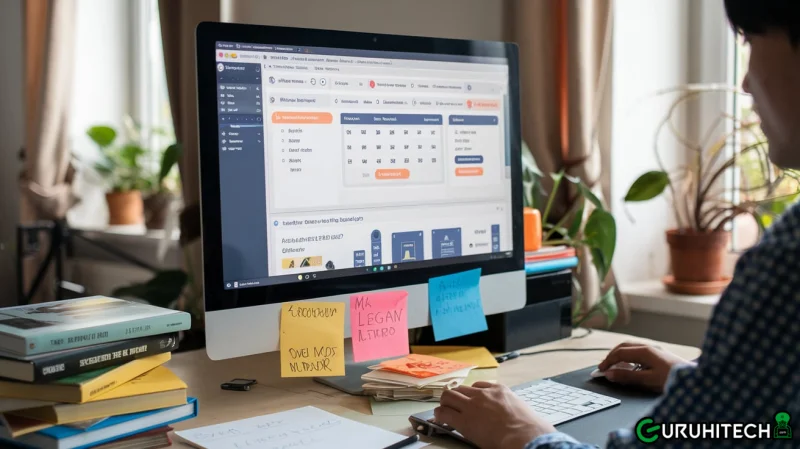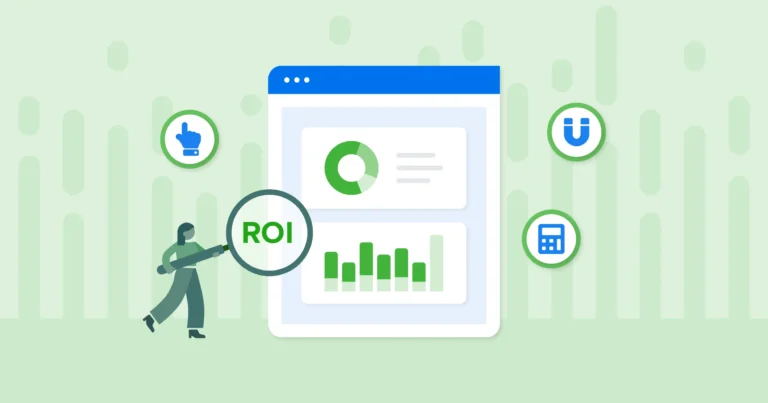Automating Legacy Systems: Handling Internet Explorer Testing in Modern Workflows
The reality is that many legacy systems still rely on Internet Explorer, especially in industries like finance, healthcare, and government. These industries don’t have the luxury of just “ditching the old” and jumping headfirst into Chrome or Firefox.
They’re tethered to Internet Explorer Online due to older applications that simply won’t run smoothly on modern browsers. So, what do you do when you have to automate testing for this digital dinosaur in a modern workflow?
Let’s dive into the wild world of Internet Explorer online automation, where retro meets futuristic, and your patience might just be put to the ultimate test. And yes, there will be some personal anecdotes and humor along the way because, well, everyone needs a laugh when discussing Internet Explorer.
The Problem with Internet Explorer: Why Won’t It Die?
Before diving headlong into the technical nitty-gritty, let’s talk about the elephant in the room: why won’t Internet Explorer just… fade into the sunset? With Microsoft officially retiring it and Edge stepping up as the new face of Microsoft browsing, you’d think Internet Explorer would be gone like a Windows 98 screensaver.
But no, legacy systems love their cozy Internet Explorer environment, and no one has bothered—or budgeted—for a migration. “If it ain’t broke, don’t fix it,” they say, completely ignoring the fact that it’s kind of broke. Ever tried running a modern web app on Internet Explorer? It’s like trying to play modern video games on a 90s console—good luck.
Many organizations run critical operations on custom web apps that were built during the Internet Explorer heyday and have never been updated. Migrating these systems to modern browsers is often time-consuming, expensive, and full of potential risks. Thus, Internet Explorer sticks around like that one friend who can’t take a hint and leave the party.
The Challenge: Automating Testing for Internet Explorer
Testing on Internet Explorer feels like revisiting your high school cafeteria—awkward, slow, and full of quirks you’d rather forget.
When automating tests on this legacy browser, you’re not just battling dated functionality but also dealing with compatibility layers that can make developers want to throw their keyboards out the window (ironic, considering it’s Windows being discussed).
Modern browsers have advanced developer tools, support for the latest JavaScript versions, and sleek performance, making them much easier to work with. But Internet Explorer? Well, you’ll be wrestling with a browser that doesn’t support modern features like CSS Grid, ES6, or Flexbox properly. Things might render differently than expected, and automated tests might fail for seemingly no reason.
Here’s a relatable scenario: Picture this: It’s late 2020, and you’re knee-deep in a project requiring automation testing on—wait for it—Internet Explorer 11. You’re supposed to deploy a web app to a client using this very browser. Little did you know, every new automation test you tried to run would either:
- Fail to locate elements because the rendering engine couldn’t handle modern layouts
- Crash entirely because Internet Explorer simply didn’t support newer JavaScript APIs
- Required painstaking debugging to figure out why Internet Explorer was choking on code that worked perfectly everywhere else
At this point, you might start thinking of Internet Explorer as the Yoda of browsers—wise and full of history but also cryptic and outdated, clinging to the past. Just like Yoda had the force, Internet Explorer has quirks. Some days, it works in mysterious ways. Other days, you have no idea what it’s thinking.
Enter Modern Tools: Automating Internet Explorer Tests without Losing Your Mind
If you’re stuck with Internet Explorer testing, fear not, for there are modern tools that can save your sanity. Selenium, the age-old automation framework, still supports Internet Explorer through the Internet Explorer Driver Server. Running automated tests on Internet Explorer using Selenium isn’t a cakewalk. You’ll need to:
- Ensure compatibility: Internet Explorer is notoriously strict with security zones and pop-ups, so you might have to tweak your test cases to account for these quirks.
- Set up Desired Capabilities: You’ll have to configure the tests to handle native events in Internet Explorer, as well as manage protected mode settings.
- Debug more than usual: Internet Explorer doesn’t give you the kind of error transparency you get with other browsers, so half the battle is figuring out what’s going wrong.
However, despite its cumbersome nature, Selenium paired with Internet Explorer’s driver does work for automating tests. But let’s be real: nobody’s building brand-new websites optimized for Internet Explorer anymore. So, why invest in making things work for a browser that’s basically been put on life support?
Because, my friend, legacy systems aren’t going anywhere fast, and you’re just going to have to deal with them a bit longer.
Docker and Internet Explorer: A Match Made in, Well, Not Heaven, But It Works
Another tool that helps streamline Internet Explorer automation testing is Docker. Running an Internet Explorer environment in a container allows you to isolate the chaos and keep your system clean. You can run your Internet Explorer-specific test suite in a Docker container, ensuring the rest of your local environment isn’t affected.
Containers provide consistency across environments, which means your Internet Explorer tests will run the same way on your local machine as they will on the CI/CD pipeline. Sure, the idea of containerizing a browser sounds a little strange—after all, browsers are supposed to be user-facing—but in automation testing, doing whatever it takes to make sure tests run smoothly and predictably is the norm.
You might be thinking: “Dockerizing Internet Explorer? Is that even legal?” It is, though it feels like bending the space-time continuum. Whatever keeps your pipeline humming without the dreaded “It works on my machine” argument, right?
Enter LambdaTest: A Modern Solution for Legacy Browsers
In a world where Internet Explorer continues to exist just to make lives difficult, a cloud-based platform like LambdaTest works like magic.
LambdaTest is an AI-powered test execution platform that allows you to run manual and automated tests with over 3000+ browsers and OS combinations, including Internet Explorer and Microsoft Edge online.
With LambdaTest, you can automate your Internet Explorer test cases using Selenium, giving you the peace of mind that your tests will run on real browsers hosted on cloud machines without you having to maintain any local Internet Explorer setups (good riddance!).
LambdaTest also offers debugging tools to help you figure out why that button won’t click or why the page won’t load correctly in Internet Explorer.
Why Legacy Matters (Even When We Wish It Didn’t)
Let’s take a step back and ask yourselves, why are you still dealing with legacy systems and browsers like Internet Explorer?
There’s an interesting parallel here with the resurgence of retro-tech and nostalgia marketing. Just like vinyl records and flip phones are making a comeback, there’s a strange attachment to the past in the tech world. But while retro tech is coming back for its charm, legacy systems stick around out of necessity and fear of change.
Imagine walking into a government office and seeing someone still using Windows XP. There’s a high chance they’re running a web application that only works in Internet Explorer. To them, updating the system is like replacing the foundation of a building—risky, expensive, and potentially catastrophic if things go wrong.
But as much as you might grumble about Internet Explorer, there’s something to be said for supporting legacy systems in a modern workflow. It teaches you how to balance innovation with practicality. Not everything needs to be cutting-edge. Sometimes, you’ve got to deal with what’s already there, quirks and all.
Best Practices for Automating Internet Explorer Testing
Now that you’ve braved the storm of Internet Explorer testing let’s talk about the best practices that can save you time (and your sanity) when dealing with this outdated but stubbornly persistent browser.
Set Up a Stable Environment Early
Testing on Internet Explorer is notorious for being inconsistent across different machines. One of the best ways to tackle this is by setting up a dedicated environment for Internet Explorer testing early in the project. Use virtual machines, Docker containers, or, better yet, cloud-based testing platforms like LambdaTest to ensure consistency across all tests. This also allows you to avoid messing up your local environment with Internet Explorer configurations.
Leverage Selenium’s Internet Explorer Driver
While Selenium is widely known for its cross-browser support, testing on Internet Explorer requires some extra TLC. Make sure to configure Desired Capabilities correctly, such as enabling native events and managing security zones in Internet Explorer. You’ll also need to tweak settings to handle protected mode and ensure that your tests won’t break when Internet Explorer throws an unexpected security warning.
Optimize for Performance
Internet Explorer tends to be slower compared to modern browsers, which can result in timeout issues during automated testing. To mitigate this, increase your timeouts for elements to load and interact. You might also want to use lightweight versions of your web app or strip down unnecessary assets when running tests on Internet Explorer to avoid performance bottlenecks.
Use Conditional Testing
If your application isn’t fully optimized for Internet Explorer or only specific features need to be tested in the browser, consider using conditional testing. You don’t need to run your entire test suite on Internet Explorer if only certain functionalities are used by legacy clients. Save time by identifying the critical paths that need testing and limit your automation to those areas.
Debugging with Developer Tools
It’s important to familiarize yourself with how to use them to inspect elements, check network requests, and analyze errors. Don’t forget to set up logging in your tests to track down where failures occur, as pinpointing issues will save you hours of frustration.
Conclusion: Moving Forward with a Sense of Humor
In the grand scheme of web development and testing, Internet Explorer might feel like a relic from the past, but it’s a relic that many still rely on. As frustrating as it is, it’s vital to approach testing with a sense of humor, patience, and strategic planning.
So, the next time you find yourself grappling with automated tests in Internet Explorer, take a deep breath, pour a strong cup of coffee (or tea, if that’s more your style), and remember that while you’re navigating the quirky world of legacy systems, you’re also mastering the art of adaptability and problem-solving. Embrace the journey, and perhaps, just perhaps, you’ll emerge a stronger tester than before.
Keep an eye for more latest news & updates on Usa Up Magazine!