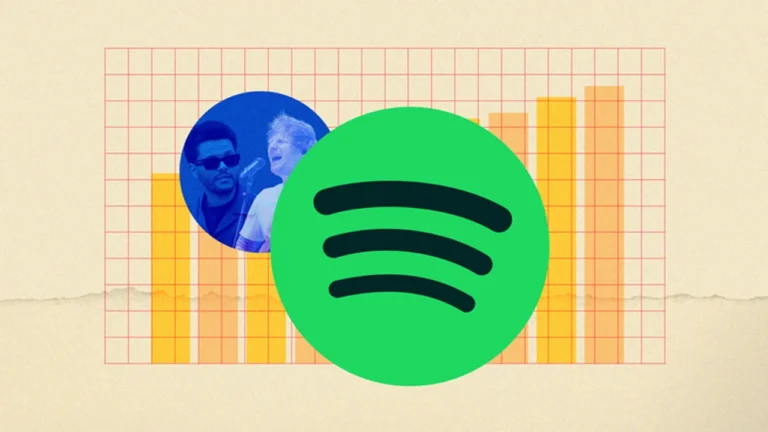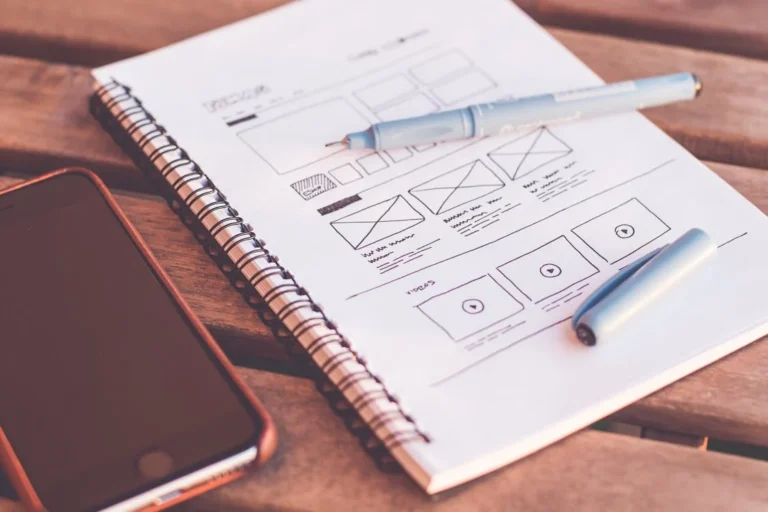Automating Firefox-Specific Features: Advanced Testing Tips and Tools
Firefox. Yes, the browser that’s sometimes overshadowed by the flashiness of Chrome or the familiarity of Edge, but make no mistake: Firefox has its charm. For the web developers and testers out there, Firefox browser online offers a realm of opportunities, particularly when it comes to automation.
When automating Firefox-specific features, throwing in a few advanced tips and tricks, and, of course, sprinkling a bit of humor.
Why Firefox? Isn’t Chrome Enough?
Picture this: You’re at a dinner party. Chrome, dressed in all its sleekness, is hogging the spotlight, chatting about its blazing speed and extensions. But there’s Firefox, casually leaning against the bar, not seeking attention but boasting some quiet confidence.
The point is that Firefox has some aces up its sleeve, particularly when it comes to features like tracking protection, ways to customize the browser, and privacy settings. Plus, let’s just admit it-every now and then, we need respite from Google dominance.
So, why automate Firefox-specific features? Simple: Firefox is a key player in the cross-browser game, especially when your audience includes privacy enthusiasts, open-source advocates, and those with a soft spot for Mozilla’s mission. Whether it’s Firefox’s robust DevTools or its distinctive features, you need a game plan to automate all of that efficiently.
Setting Up Firefox for Automation
Before we jump into the deep end, let’s set the stage for automation. Think of it as getting your ingredients ready before you make a gourmet meal. (Side note: the last time I tried that, I ended up ordering pizza because things went south fast. But I digress.)
First things first—FirefoxDriver is your trusty companion when it comes to automating Firefox. Similar to ChromeDriver for Chrome, FirefoxDriver is part of the Selenium project, and it works like a charm. Here’s a quick setup guide to get you rolling:
- Install the latest version of Selenium: pip install selenium
- Download the geckodriver for Firefox. Now, don’t let the name throw you off. Geckodriver sounds like some prehistoric creature, but in reality, it’s just a lightweight tool that allows Selenium to communicate with Firefox.
- Once you’ve downloaded it, set it up in your environment path. No tech jargon here—just copy it where your system can find it easily.
And boom! You’ve got Firefox ready to automate. You can now officially call yourself a part-time magician because you are making browsers dance to your tune. That’s some next-level sorcery.
A Deep Dive into Firefox-Specific Features: What Sets It Apart?
Okay, now that we have the formalities out of the way, let’s take a look at some of the features that make Firefox a singular animal in the browser jungle. One of those standout things is tracking protection.
You know that feeling when you Google a recipe for lasagna, and within minutes all of your digital life is filled with ads for pasta? Well, Firefox rides in with that like a knight in shining armor. Firefox blocks third-party trackers by default with its Enhanced Tracking Protection in action. This will be especially important to testers who may want to ensure a flawless experience for privacy-conscious users.
Here’s a quick example of how to automate this:
from selenium import webdriver
firefox_profile = webdriver.FirefoxProfile()
firefox_profile.set_preference(“privacy.trackingprotection.enabled”, True)
driver = webdriver.Firefox(firefox_profile=firefox_profile)
driver.get(“https://example.com”)
Perform your test actions
This little snippet ensures that tracking protection is active while automating tests. It’s like putting up a ‘Do Not Disturb’ sign on your browser.
Automating Firefox Customization Options: Get Personal
And here’s the cool thing about Firefox: it’s just deeply customizable in a way that Chrome is only really superficially OK; maybe I’m exaggerating, but just play along. Whether it be changing the toolbar, turning on dark mode, or messing with the search bar, Firefox’s game is just personalization for the user.
Let’s say you want to automate one of these customization options—switching to dark mode automatically during your tests. Why? Well, because dark mode is a vibe, and your tests deserve to match that energy. Here’s how you do it:
firefox_profile.set_preference(“UI.systemUsesDarkTheme”, 1) # 1 for dark mode, 0 for light mode
driver = webdriver.Firefox(firefox_profile=firefox_profile)
driver.get(“https://example.com”)
Your automation test continues…
Boom! Your tests now have that sleek, moody dark mode energy. All that’s missing is some lo-fi beats in the background.
Advanced Firefox DevTools Protocol: Unleashing the Beast
All right, let’s kick it up a notch. If you’ve worked with the Chrome DevTools Protocol before, you probably thought, “Why doesn’t Firefox have this?” Well, good news: it does. It’s called Firefox DevTools Protocol, or FDP for short. While it is lesser known than Chrome’s variety, in and of itself, it’s pretty powerful. You know, like finding out that quiet friend of yours is actually a black-belt ninja master.
To get started with FDP, you’ll need to install the selenium-wire package, which lets you capture network requests. And trust me, this is where the fun begins.
pip install selenium-wire
Once installed, you can monitor network requests, capture headers, and debug like a pro. Want to test how your site handles requests in low-bandwidth conditions? FDP has your back:
from seleniumwire import webdriver
from seleniumwire import webdriver
options = {
‘proxy’: {
‘http’: ‘socks5://localhost:9150’, # example using Tor for anonymity
}
}
driver = webdriver.Firefox(seleniumwire_options=options)
driver.get(“https://example.com”)
For request in the driver.requests:
print(request.url, request.response.status_code)
The ability to intercept network traffic during automation is a game-changer, especially for performance testing or debugging tricky bugs that only show up under specific conditions.
LambdaTest: Supercharging Your Firefox Automation
If anyone is serious about testing across browsers, then he cannot just depend on testing on the local environments. That’s where LambdaTest comes into the picture.
It is an AI-powered test execution platform that allows you to run manual and automated tests at the scale of over 3000+ browsers and OS combinations.
This platform allows you to run automation using various testing frameworks for web and mobile website testing.
Here’s a quick setup example for running a Selenium test on LambdaTest’s Firefox browser:
from selenium import webdriver
desired_caps = {
“browserName”: “Firefox”,
“browserVersion”: “latest”,
“platform”: “Windows 10”,
“resolution”: “1024×768”,
“build”: “Firefox Automation Build”,
“name”: “Automate Firefox”,
}
driver = webdriver.Remote(
command_executor=’https://your-lambdatest-username:[email protected]/wd/hub’,
desired_capabilities=desired_caps)
driver.get(“https://example.com”)
# Automate your test across different Firefox versions here
driver.quit()
With LambdaTest, you can automate tests on different versions of Firefox without ever leaving your desk—or your coffee cup.
Debugging Firefox-Specific Issues: A Few Words of Wisdom
Automation isn’t always smooth sailing. Sometimes, your test scripts will fail at the most random of moments—right when you think everything’s going perfectly (it’s like that one time I thought I’d nailed a dinner recipe and forgot the salt).
Here are a couple of common issues you might run into with Firefox automation:
- Random crashes: Firefox is stable, but sometimes things can get wonky. This can be solved by tweaking the marionette driver settings in your code.
- Slow performance: Firefox, depending on the version, might act sluggish
- options = webdriver.FirefoxOptions()
- options.headless = True
- driver = webdriver.Firefox(options=options)
Best Practices for Automating Firefox-Specific Features
Automation is as much about smart planning as it is about writing flawless scripts, so here are a few tips to guide you along the way:
Always Use the Latest Firefox and Geckodriver Versions
Firefox updates can sometimes introduce changes that impact how automation scripts run. To stay ahead of potential issues, ensure that both your Firefox browser and Geckodriver are up to date. Outdated drivers are often the source of unexpected failures, and compatibility issues can waste precious debugging time.
Leverage Firefox’s Headless Mode for Faster Testing
When performance is key (and it always is!), using headless mode is a smart way to speed up your tests. Running tests without rendering the browser UI can reduce overhead and make your scripts run significantly faster, especially when running large test suites or executing them in continuous integration pipelines.
options = webdriver.FirefoxOptions()
options.headless = True
driver = webdriver.Firefox(options=options)
Enable Enhanced Tracking Protection for Privacy Testing
As privacy concerns grow, many users are gravitating toward browsers like Firefox for their robust tracking protection. When testing your web apps, ensure that you automate tests that account for these privacy features.
firefox_profile.set_preference(“privacy.trackingprotection.enabled”, True)
This ensures that you’re delivering a seamless experience for users who prioritize privacy.
Use Profiles to Simulate Real User Conditions
S,ometimes you need to simulate user environments that are customized—like users who have added specific extensions or tweaked their privacy settings. Instead of manually setting this up every time, you can use Firefox Profiles in your automation scripts to mimic these environments. This not only saves time but also ensures more accurate testing in real-world scenarios.
firefox_profile = webdriver.FirefoxProfile()
firefox_profile.set_preference(“privacy.trackingprotection.enabled”, True)
driver = webdriver.Firefox(firefox_profile=firefox_profile)
Monitor and Handle Browser Crashes Gracefully
Occasionally, Firefox might crash during test execution (cue flashbacks to hours lost to debugging). Instead of letting these crashes derail your entire test suite, implement crash recovery mechanisms. For example, set up automated alerts or retries when the browser becomes unresponsive and log detailed crash reports for troubleshooting.
Run Tests in Parallel for Faster Feedback
If you’re managing a suite of hundreds or even thousands of tests, waiting for them to run sequentially is like waiting for water to boil—painfully slow. Using tools like LambdaTest to run tests in parallel across different versions of Firefox and operating systems can drastically reduce execution time and give you faster feedback.
Use Cloud-Based Solutions for Scaling
Speaking of LambdaTest—scaling locally is difficult and time-consuming. If you’re aiming for robust, high-coverage automation, opt for cloud-based testing solutions to run your tests at scale. This allows you to test on multiple browsers, devices, and configurations without worrying about infrastructure overhead.
Regularly Refactor Your Tests
Automation tests, like any codebase, can become bloated and fragile over time. Regularly review and refactor your tests to ensure they remain efficient and reliable. Remove redundant steps, optimize selectors (like XPaths), and ensure that your test logic is as concise as possible. This will make your tests easier to maintain and more resilient against changes in your web app.
Wrapping It Up: Firefox Automation FTW
By leveraging automation tools like FirefoxDriver and Firefox DevTools Protocol, you can unlock a level of testing precision and performance that ensures your web app runs smoothly for every Firefox user out there.
And let’s not forget about the real game-changer: LambdaTest. When scaling your cross-browser testing, LambdaTest provides the horsepower to get the job done without breaking a sweat (or breaking your laptop with too many virtual machines). Whether you’re targeting privacy-conscious users, fine-tuning custom Firefox configurations, or debugging complex issues, automating on Firefox opens up a world of possibilities.
Automation is all about efficiency and reliability, and when you add Firefox-specific features into the mix, you’re ensuring that your application remains robust across every browser environment. So, take these advanced tips, tools, and a bit of humor with you, and start automating Firefox like a pro. And remember—dark mode is always a vibe!
Keep an eye for more latest news & updates on USA Upmagazine!