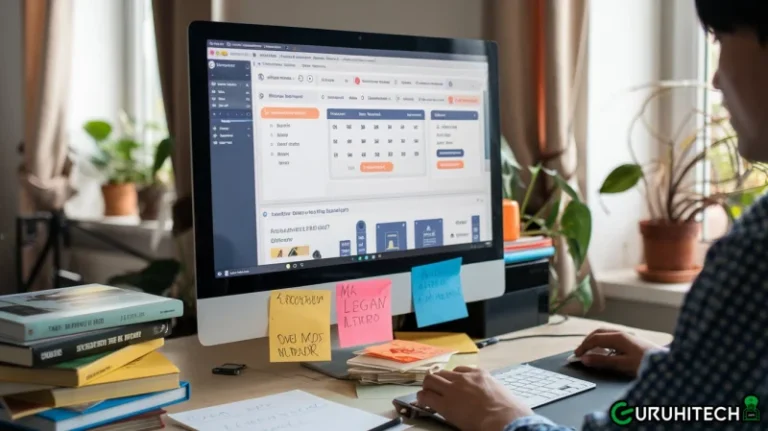A Step-by-Step Guide to Creating Eye-Catching Profile Pictures Using Online Tools
Ever scrolled through LinkedIn and noticed how some profile pictures just pop?
That’s no accident. In the digital world, your profile picture is your first handshake, your first opportunity to say, ‘Here I am, and I mean business!’ It’s essential for personal and professional branding, and getting it right can set you apart.
But what if you’re not a Photoshop guru? No worries!
There’s a whole toolbox of user-friendly online tools designed to help even the most design-challenged among us create profile pictures that look professional and eye-catching.
So, let’s dive into how you can use these tools to craft a PFP that’s all about making stellar first impressions without needing a degree in graphic design.
Choosing the Right Tool
Selecting the right tool to create your profile picture is like picking the best paintbrush for a masterpiece. Let’s break down some of the top contenders: Adobe Express, Snappa, and Picsart, not forgetting a mention of Appy Pie for those looking to craft on the go.
Adobe Express is part of the mighty Adobe Creative Cloud and brings robust editing tools and customizable templates that make your image shine without needing deep design expertise. It’s great for those who want a bit of professional polish with user-friendly controls. For a streamlined experience, Adobe even offers a dedicated profile picture maker that simplifies the process, ensuring your photo stands out on any platform.
Snappa steps up with super intuitive drag-and-drop features and a library of high-quality templates that can create an eye-catching PFP in just a few clicks. It’s all about speed and simplicity, perfect for those needing to make something great quickly.
Picsart offers a creative playground with templates, cool photo effects, and AI enhancements that can turn a simple photo into a statement piece.
Appy Pie allows even the most tech-challenged users to create beautiful images from their smartphones, emphasizing convenience and mobility.
Each tool has strengths, from desktop prowess to mobile responsiveness, making it easy to match one with your specific needs, whether you’re crafting on a computer or a smartphone.
Setting Up for Success
Before you even start tweaking and editing, choosing the right photo sets the groundwork for a standout profile picture. Here are some tried-and-true tips to ensure you start on the right foot:
- Lighting is Everything: Natural light is your best friend. Aim for soft, indirect daylight, which flatters the skin and brings out details without harsh shadows.
- Mind Your Angles: Slightly tilt your head or angle your body—straight-on shots can be less engaging. Play around with different poses to find your best side.
- Dress the Part: Depending on the platform, wear something that reflects your professional or personal style. Solid colors often work best but don’t shy away from patterns that represent your personality, as long as they’re not too distracting.
- Frame it Right: Leave some space around you in the picture; a tight close-up can feel cramped. Aim for a medium shot that includes your shoulders and has room to crop if needed.
Getting these elements right from the start can dramatically reduce the need for editing later, ensuring your final image looks both professional and engaging.
Customization Techniques
Once you’ve got your ideal photo, it’s time to make it yours. Here’s a step-by-step guide on using popular tools like Picsart, BetterPic, and Kapwing to customize your profile picture perfectly.
Adjusting Colors and Applying Filters:
- Picsart: Play with the color adjustment tools to brighten or tone down your photo. Adding a filter can also enhance the overall mood. Choose one that complements your style and adds a professional touch without overwhelming the image.
Adding Text and Logos:
- Still, in Picsart, you can add text or your company logo to the photo. This is great for personal branding or just making your mark. Keep it subtle; you want the focus to remain on your face.
Using AI for Enhancements:
- BetterPic: Leverage its AI capabilities for automatic enhancements like sharpening your photo or adjusting the lighting perfectly. With AI, background removal is a breeze, clearing clutter or replacing it with a more professional-looking backdrop.
- Kapwing: Use smart editing suggestions to polish your image. Kapwing’s AI can suggest enhancements and edits that tailor the photo to suit professional standards while keeping a natural look.
Each tool offers unique features that can transform a good picture into a great one with just a few clicks. Experiment with different settings to see which best enhances your features and conveys your personal or professional persona.
Advanced Editing Options
To really make your profile picture pop, consider adding some artistic flair. Tools like Picsart offer a myriad of options:
Artistic Elements:
- Use blur effects to soften backgrounds, drawing attention to your face. This can be especially effective if the original background is busy or distracting.
- Swap out the existing backdrop with a custom background. Whether you want a solid color to keep it professional or a vibrant scene that expresses your personality, the choice is yours.
- Apply overlays like gradients or textures to add depth and interest to your image.
Creative Overlays and Dynamic Effects:
- Explore the creative overlays in Picsart to add patterns or thematic elements that resonate with your personal brand.
- Use dynamic effects or subtle animations (where supported) to give your profile a unique edge. These can be particularly eye-catching on platforms that support animated images.
Finalizing and Exporting
Once you’re happy with your masterpiece, it’s crucial to export it correctly:
Selecting the Right Format:
Ensure you choose a format that maintains quality and is optimal for web use. JPEG is typically preferred for its quality and file size balance, but PNG can be better for keeping background transparency.
Quality Considerations:
When exporting, choose a high-resolution setting to ensure the image stays crisp and clear across all devices. Appy Pie suggests maintaining a balance between resolution and file size to speed up load times without sacrificing clarity.
Uploading to Social Media:
Upload your new profile picture across your social platforms—LinkedIn, Facebook, Instagram, and Twitter. Each platform may crop images differently, so check that your face is centered and features are not cut off in profile views.
Consider the different environments of each platform; for example, a more professional look might be suited for LinkedIn, while you could go for something more casual on Facebook and Instagram.
Maintenance and Updates
Staying relevant is key in the digital world, so it’s important to refresh your profile picture periodically to reflect any significant professional roles, personal changes, or updates in your branding. Keep experimenting with new features and enhancements as online tools evolve.
This not only keeps your profile picture fresh and engaging but also ensures it continues to represent the most current version of you. Regular updates can re-energize your online presence and help maintain connectivity with your network.
Conclusion
Using online tools to craft your profile picture is a no-brainer for anyone looking to boost their professional online presence. These tools make it easy to produce quality images that speak volumes about who you are and what you stand for.
Whether you’re tech-savvy or new to digital design, a tool can transform your ideas into a stunning visual identity. So, why not dive in? Experiment with different platforms to find the one that best suits your style and branding needs, and enjoy the simplicity and professional results they offer.
Keep an eye for more latest news & updates on USA Upmagazine!